Where can I find my old items that were for sale before the update?
All items that you listed for sale before the update can be found in the "Old Items" tab of your profile. Go there to learn more about all your old items.
How to link an account?
In the sales section (on the mobile version of the site - "Sale" tab, on the PC version - "Profile"), go to the "Linked Accounts" tab.
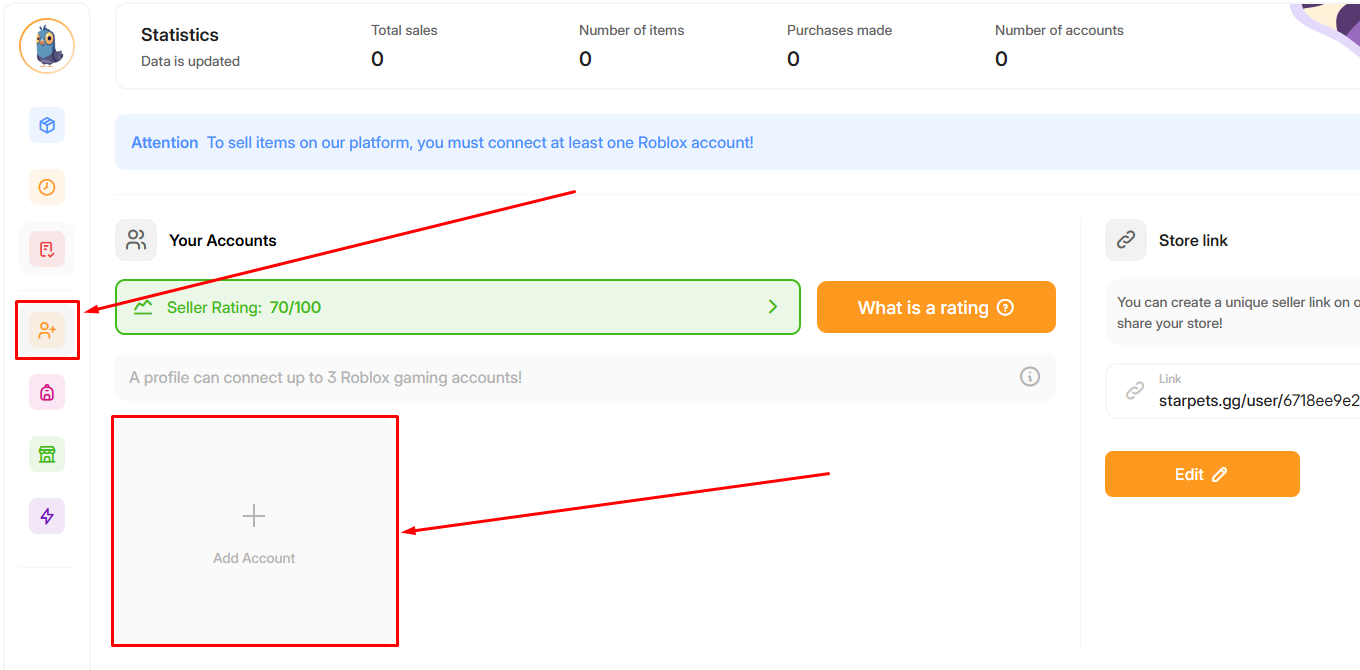
After these actions, a window will open for selecting a method to add an account. You can link your account in two ways: using Cookie input and by entering the nickname and password of your game account. When choosing the second method, we will additionally offer you to automatically pass the robot verification (CAPTCHA) for you. Check the box next to this offer to activate automatic CAPTCHA verification.
You can learn more about each method by selecting it.
You can learn more about each method by selecting it.
Why is it better to use an additional account for selling instead of the main one?
While you are using an account for selling, you are prohibited from accessing it yourself, so we recommend using an account for selling that you do not plan to play on.
What should I do if the account linking failed?
If the account linking was disrupted, you can refresh the link on the "Linked Accounts" page. We recommend refreshing the linking instead of completely unlinking the account if you do not want all items to be removed from sale.
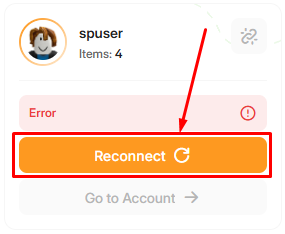
How many accounts can I link?
You can link a maximum of 3 game accounts on our site.
How to unlink an account?
You can unlink an account by clicking on the corresponding button on the "Linked Accounts" page.
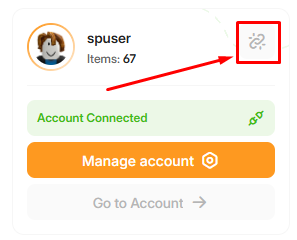
Please note that once you unlink your account, all of your items in your inventory will no longer appear on the site, and those that were on sale will automatically be removed from it.
I linked my account, but I don’t see my items
After linking your account, you need to refresh your inventory. On the mobile version of the site, go to the "Sale" tab and click on the "Inventory" button. On the PC version of the site, go to your profile in the "For Seller" section and navigate to the "Inventory" page. There, you need to click on the "Reload" button.
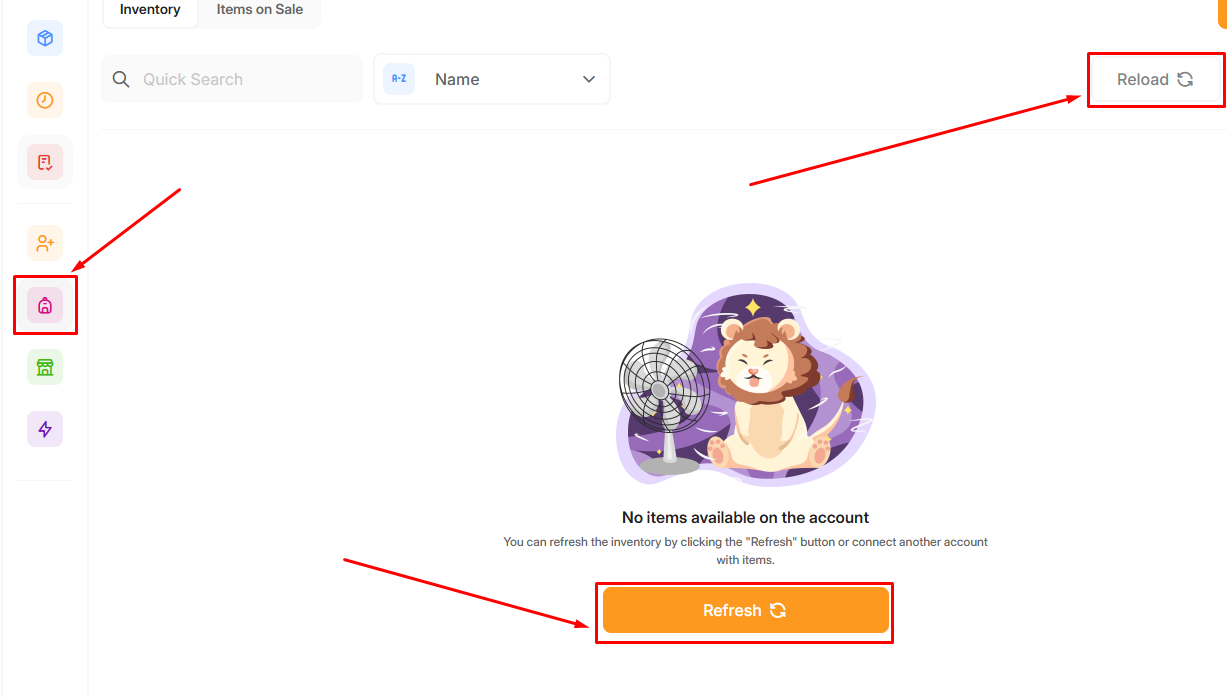
In the future, you can refresh your inventory as needed if you have new items for sale.
There were problems updating the inventory, what should I do?
Check that you haven’t started the inventory update process before. It is likely that the inventory process is already running; in that case, you just need to wait.
Also, keep in mind that you cannot update your inventory too frequently; there is a restriction on this on the site — you can only refresh your inventory once every 20 minutes.
Make sure you follow all the rules when updating your inventory. You can see a detailed guide with all the rules and features by clicking on the "Refresh" button.
Also, keep in mind that you cannot update your inventory too frequently; there is a restriction on this on the site — you can only refresh your inventory once every 20 minutes.
Make sure you follow all the rules when updating your inventory. You can see a detailed guide with all the rules and features by clicking on the "Refresh" button.